Azure Recovery Services vault exists of Azure Backup and Site Recovery, two services that provide you the ability to protect your data outside your own data center. With Azure Backup you have a backup solution which replicates your backup data to the Azure cloud, so your data is save outside your own data center without the need to use backup tapes. Azure Site Recovery provides you a failover solution for your server infrastructure, without the need to setup an second data center or rent some rack space.
Azure Backup
With Azure Backup you have the ability to back-up virtual machines running on Azure or on-premises and applications like Microsoft Exchange and SharePoint.
If you only want an option to back-up files and folders outside of your own data center, it is very easy to setup. The only thing you have to do is install the Azure Recovery Services Agent and you are good to go. You setup an backup schedule, choose your files and folders, when you want to run the schedule and the last setting is the retention policy. That`s all to start a file/ folder backup to Azure.
If you have to backup your on-premises virtual servers, your Active Directory or an application like Exchange, it gets a bit more complicated but not to complicated; you have to setup a server (physical or virtual on Hyper-V or VMware) with Azure Backup Server (MABS), which is functionally equivalent to System Center DPM, but without tape support and no integration with System Center components. After setting this up you have to setup your protection group by running a wizard and pick you settings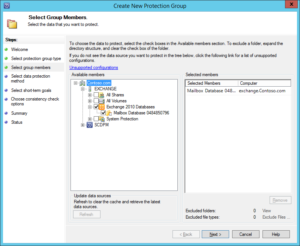 . A requirement is the short-term retention to a local disk (which is set by default to 5 days), it allows you to recover from a local backup in a short time. An option (not a requirement) is to replicate your backup data to Azure for long term protection. You are free to choose what to replicate to Azure, which gives you the option not to replicate all local backup data to Azure.
. A requirement is the short-term retention to a local disk (which is set by default to 5 days), it allows you to recover from a local backup in a short time. An option (not a requirement) is to replicate your backup data to Azure for long term protection. You are free to choose what to replicate to Azure, which gives you the option not to replicate all local backup data to Azure.
MABS is free to use, you pay by protected instance ($5 or $10, depending on the size) and you have to pay for the storage you use in Azure (price depending on local or geo redundant storage). So if you only use MABS to backup a few servers to local disk, you only have to pay the price per instance and and will pay extra when replicating to Azure.
A great benefit of Azure Backup is the great retention time when you replicate to Azure; by default the daily backup is set to 180 days, weekly for 104 weeks, monthly for 60 months and the year retention is set to 10 years! Off course you have to pay for the storage you will use, but you don`t have the challenge to restore your data from an ten years old backup tape.
Next to the benefits like easy to setup, great retention policies and competitive pricing there is a disadvantage in my opinion at the time of writing, Azure Backup does not support item level recovery. But Microsoft releases every month new features to the Azure services they provide, it might be supported in a near future.
Azure Site Recovery
The second service as part of Azure Recovery Services vault is Azure Site Recovery. With Site Recovery you have the ability to replicate servers outside of your own data center to Azure, it does not matter if these servers a physical or virtual running on Hyper-V (with or without System Center VMM) or on VMware. It also allows you to replicate SC VMM or VMware virtualized servers to a recovery site running SC VMM or VMware.
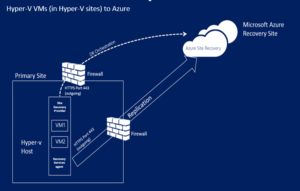 As an example you can use Site Recovery as a recovery site for your Hyper-V infrastructure without setting up a second data center yourself (with al the maintenance involved). Just install the Azure Site Recovery Provider agent on the Hyper-V host and you are able to replicate the vm`s to Azure. You are able to choose the replication interval, recovery point retention and app-consistent snapshot frequency. Site Recovery supports replication of servers running different sorts of applications, like Active Directory, Files server or SharePoint (see this site for a recent list of supported applications). After replication is enabled for you servers and the status is protected, you can perform a test failover (to test your replication strategy), planned failover (as an example for maintenance) or an unplanned failover (if the original server is down). You can perform a failover of one server, but you can also setup a recovery plan which contains several servers. If for an example you have a website running with a database on the back-end, you want the server with the database to be available before the website is brought back online. You can specify which server needs to be brought back online as first, which one as second and so on.
As an example you can use Site Recovery as a recovery site for your Hyper-V infrastructure without setting up a second data center yourself (with al the maintenance involved). Just install the Azure Site Recovery Provider agent on the Hyper-V host and you are able to replicate the vm`s to Azure. You are able to choose the replication interval, recovery point retention and app-consistent snapshot frequency. Site Recovery supports replication of servers running different sorts of applications, like Active Directory, Files server or SharePoint (see this site for a recent list of supported applications). After replication is enabled for you servers and the status is protected, you can perform a test failover (to test your replication strategy), planned failover (as an example for maintenance) or an unplanned failover (if the original server is down). You can perform a failover of one server, but you can also setup a recovery plan which contains several servers. If for an example you have a website running with a database on the back-end, you want the server with the database to be available before the website is brought back online. You can specify which server needs to be brought back online as first, which one as second and so on.
Replicating an Domain Controller is supported from on-premises to Azure with ASR, but think of the setup in which you have an site-to-site VPN from your data center to Azure, deploy an Domain Controller with DNS on Azure which holds all your AD information. It guarantees you don`t have data loss and you are able to deploy RDS or Citrix servers so your users can even access the data when the complete site goes down and even the VPN connection is unavailable. Just perform a failover of the protected servers, turn on the RDS Servers (turn them off when not used to save some money) and your back in business.
There are a lot of different scenarios possible using Azure Site Recovery as you can image and they are pretty easy to setup.
Azure Site Recovery is billed by the instance protected ($25) and the amount of storage you use, more details on pricing you can find on this site. If you want to give it a try; every instance that is protected is free for the first 31 days!

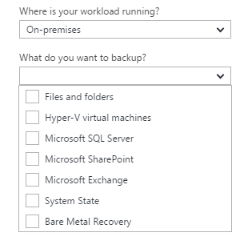
Be the first to comment