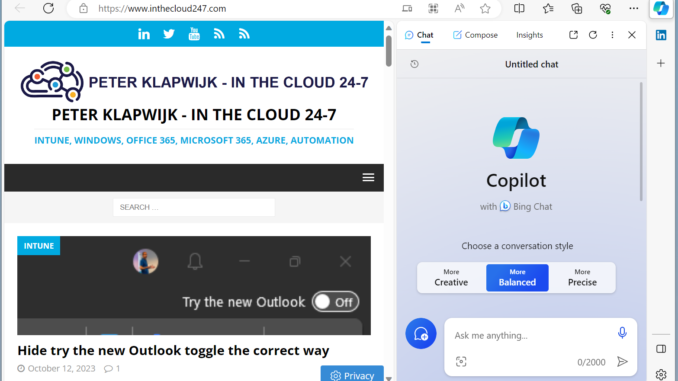
Artificial Intelligence (AI) is hot these days. A company like Microsoft is also enabling AI in more and more products, for example with providing access to Bing Chat (Enterprise) via the browser.
In their own browser, Microsoft Edge, there is an integration with Bing chat available, now called Copilot. It`s an extension in the Edge browser allowing users to directly make use of the AI chat instead of first visiting bing.com/chat.
But it is seen that Copilot is disabled in the browser that is managed by an organization, although the organization isn`t aware of blocking Copilot in the browser.
Usually there should is a Copilot icon (Bing Chat icon in the past) present in the top right corner of the browser by default, but it isn’t.
If we check the Copilot settings of Edge, found on Sidebar tab.
We see the setting Show Copilot is turned off. And it shows the briefcase icon that means the option is managed by an organization and the status of the settings can`t be changed.
The reason for this is most organizations like to control which extensions are added to the Edge browser and therefore block all extensions and only allow certain extensions by whitelisting them. And Copilot makes use of two extensions, that now are also blocked.
If you have checked the sidebar setting in Edge in the past, you might have noticed there was no Copilot or Bing Chat setting found in the browser settings, but in the place were we now see Copilot, in the past Discover was shown. And the extensions that we should allow are the Discover App (id nkbndigcebkoaejohleckhekfmcecfja) and Discover Chat (id ofefcgjbeghpigppfmkologfjadafddi) extensions.
During my testing I first added these two extension IDs to the extension allow list, but that didn`t allow me to enable Copilot in the browser. Only by adding these two IDs to the list of extensions that are silently installed, Copilot become available again.
To enable Copilot again on an Intune managed Windows device, we should deploy a Settings Catalog profile (or Administrative Templates profile).
And in that profile add the setting Control which extensions are installed silently.
Switch the setting to Enabled and add these two IDs to the profile, like below:
nkbndigcebkoaejohleckhekfmcecfja
ofefcgjbeghpigppfmkologfjadafddi
As soon as the policy is synced to your Windows device, Copilot is enabled.
And the option to turn Copilot on and off doesn’t show the briefcase icon anymore. We can indeed turn Copilot on and off again.
That`s it for this short article. Thanks for reading!

Hi Peter, do you know a way of auto signing in Entra ID users to copilot.microsoft.com
We use copilot.microsoft.com as a new tab experience in our estate, our homepage is our Intranet.
Hi Dominic,
Unfortunately, I have not.
Yes, but you would need Copilot Studio licenses i think
https://learn.microsoft.com/en-us/microsoft-copilot-studio/configure-sso?tabs=webApp
Thank you! This was very helpful after implementing STIG controls!
Thank you, just the solution I was looking for 🙂
Thank your very much for this tip. it was very helpful. I wanted to show Copilot button.
Anyway that anyone knows of to force turn off the “Show shopping notifications” under copilot, they are all in for Copilot where i work at but i dont want the setting enabled, the main one in the edge settings if foced block, but there is still that one under Copilot