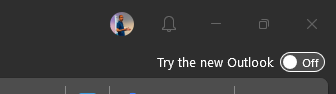
There have been some discussions in the Microsoft community related to features and new software becoming available without us IT admins having the option to have any control over it. An example is the toggle that became available in the Outlook client on Windows to Try the new Outlook client.
The available GPO and Intune policy settings are not applied to this new client. Therefore the toggle needed to be removed and the already installed new Outlook clients needed to be uninstalled.
Because of the lack of available management options, the only option left at that moment was to deploy a registry key to our Windows devices.
And yes, that did the job. The toggle is removed from the existing Outlook client.
All good!
No, not really.
When starting Outlook in safe mode (outlook.exe /safe)…..
Yes, that toggle is available 🙁
Thanks, Tobias (one of our NN colleagues!) for noticing this.
So, what is the correct way to hide this toggle?
Move over to a GPO or Intune policy setting, which became available in the meantime.
In case you’re using Microsoft Intune, we have the setting available in the Administrative Templates profile. The setting is not yet available in the Settings Catalog at the moment of writing.
The setting Hide the “Try the new Outlook” toggle in Outlook setting is found under User configuration, Outlook 2016, Outlook options, Other (or just search which works fine).
Check Enabled and deploy the policy to your users.
With this Intune policy setting the toggle is also not available when users start Outlook in safe made.
And in case your users already have installed the new Outlook client, you can easily uninstall the app with the script I share on my GitHub.

https://config.office.com/officeSettings –> Microsoft 365 Apps admin center
Customization, Policy Management
Create, Scope, Policies: built-in is “Hide the Try the new Outlook toggle in Outlook”