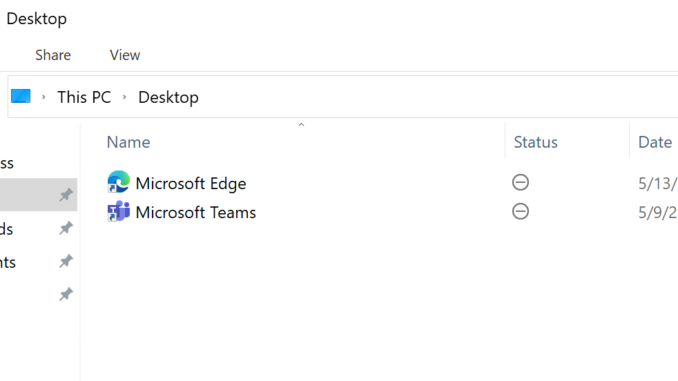
I find it pretty annoying applications which place a shortcut on my computer’s desktop. And when these shortcuts are not placed on the public desktop, but even on my own desktop, these shortcuts are synced to my OneDrive. Especially when I’m working on several computers with the same software (like Microsoft Teams), after a while I have several shortcuts on my desktop (from the same software).
I’m glad that we can avoid syncing these shortcut files (and other files and file types) since the beginning of this year, by using Microsoft Intune (and also via GPO).
So today a short article to show this fantastic setting 🙂
The setting only blocks syncing new shortcut files, existing files won’t be removed from OneDrive.
Create an Administrative Templates profile
I use an Administrative Templates profile to configure this setting, but because of the developments around Settings Catalog, in the future I expect this setting to (also) become available there.
- Sign-in to the Endpoint Manager admin center
- Browse to Devices – Windows – Configuration profiles
- Click Create Profile
- Choose Windows 10 and later as Platform
- Choose Templates as Profile type
- Select Administrative Templates
- Click Create
- Give the profile a Name
- Enter a Description (Optional)
- Click Next
- Select the OneDrive folder and search for Exclude
- Select Exclude specific kinds of files from being uploaded
- Select Enabled
- Enter *.lnk and *.url in the text boxes
- Click OK
- Finish creating the profile and assign the profile to the preferred group
The end-result
The end-result is pretty simple, the shortcuts (on my desktops) aren’t synced anymore to OneDrive!
Thanks for reading!

Thanks a lot for another great article.
In the past I tried to achieve this with a PS script but it didn’t really work as I hoped.
How does this setting differ from the setting Sharepoint Admin -> sync?
I don’t know on what level the setting is forced via SharePoint admin, but the big difference seems that setting is tenant wide and via policy (GPO or Intune), it’s not. You can target a group of choice.
Good point, thanks!
I applied these settings just now.
It works like a charm for new shortcuts, but it doesn’t stop the sync off already synced shortcuts.
FYI.
This does not work for us and I cannot figure out why. Using the latest OneDrive client, Windows 10 or 11, Intune policy exactly as shown; shortcuts still sync even with a new profile.