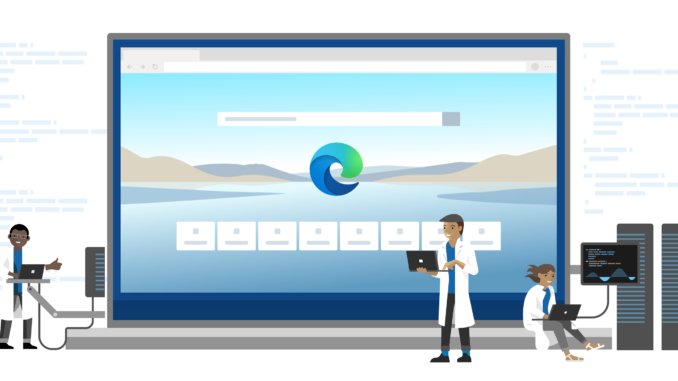
With the release of Microsoft Edge Chromium version 83 and the release of the associated Administrative Templates (ADMX) to Microsoft Endpoint Manager (Intune), it`s finally possible to prevent the creation of the Edge desktop shortcut upon install. It`s just a small additional setting which is added, but it`s highly requested by the community and IT admins.
To prevent the installation of the shortcut icon on the users desktop Microsoft made the setting available for every separate release channel and one that is the default setting. The default setting prevents the creation of the shortcut for all release channels.
Let`s have a look where this setting is found and how to deploy the setting by using Microsoft Intune.
Create an Administrative Templates Profile
All available settings which we can manage by default are available in an Administrative Templates profile. Soon after the release of a new (major) version of Edge, the new ADMX version is published to Microsoft Intune.
- Sign-in to the Endpoint Manager admin center
- Browse to Devices – Windows – Configuration profiles
- Click Create Profile
- Choose Windows 10 and later as Platform
- Choose Administrative Templates as Profile
- Click Create
- Give the profile a Name
- Enter a Description (Optional)
- Click Next
On this tab we find all Windows, Office and Edge related settings which are available via Administrative Templates. When you select All settings on the left, you can search all settings. You can also browse through all settings and from there search for the corresponding setting.
- Browse to Computer Configuration – Microsoft Edge
- Search for Desktop
- Select the setting of your choice
- Select Disable
- Click OK
Finish the wizard by assigning a scope tag and assign the profile to a group.
That`s it! Finally we have an out-of-the-box solution to prevent the creation of that annoying Edge desktop shortcut!

Be the first to comment