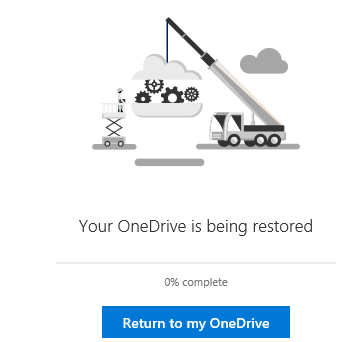
About a week ago Microsoft announced a new OneDrive for Business feature: Files Restore. OneDrive for Business Files Restore is a much requested feature by the users of OneDrive for Business. Until now we have been able to restore our OneDrive files only one file at a time with version history, but when it is necessary to restore an entire OneDrive library this is very time consuming. And what about an infection with ransomware which encrypts all your files and even your version history. You don`t have a fast solution to recover all your files with just a few clicks so this is a welcome new feature. Files Restore now provides a self-service restore solution for the end user, let`s have a look how this does work for the end user.
How to restore the OneDrive files
Let`s assume you have been infected with ransomware and all your files are encrypted like I reproduced in my lab environment. All files are encrypted and now have an .AES extension. As you can see in the below screen all the encrypted files are already synced to OneDrive, so just shutting down my laptop won`t prevent further damage.
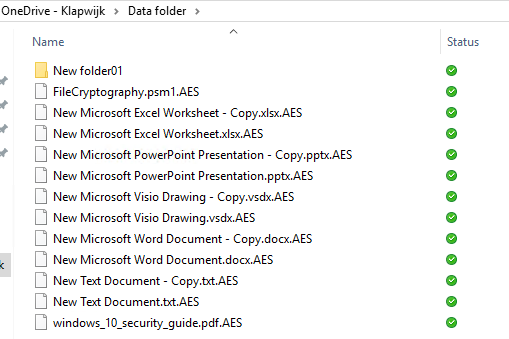
We need to logon to the Office 365 portal and open OneDrive. We have to open the settings on the right upper site of the OneDrive portal and choose OneDrive, Restore your OneDrive.
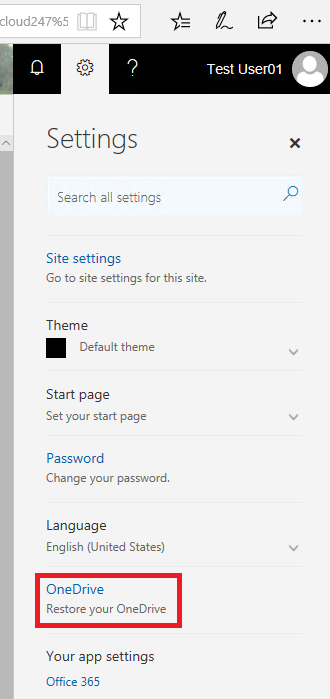
From this new screen you are able to pick a preset date or pick a custom date and time.
When you pick a preset date and click restore the complete OneDrive library will be restored.
If you need more control, pick Custom and a timeline will be presented to you. This view gives you more control on what files needs to be restored (all or just a few) and from what date and time. With the slider you can scroll back 30 days to have a good view of the file changes made during those days.
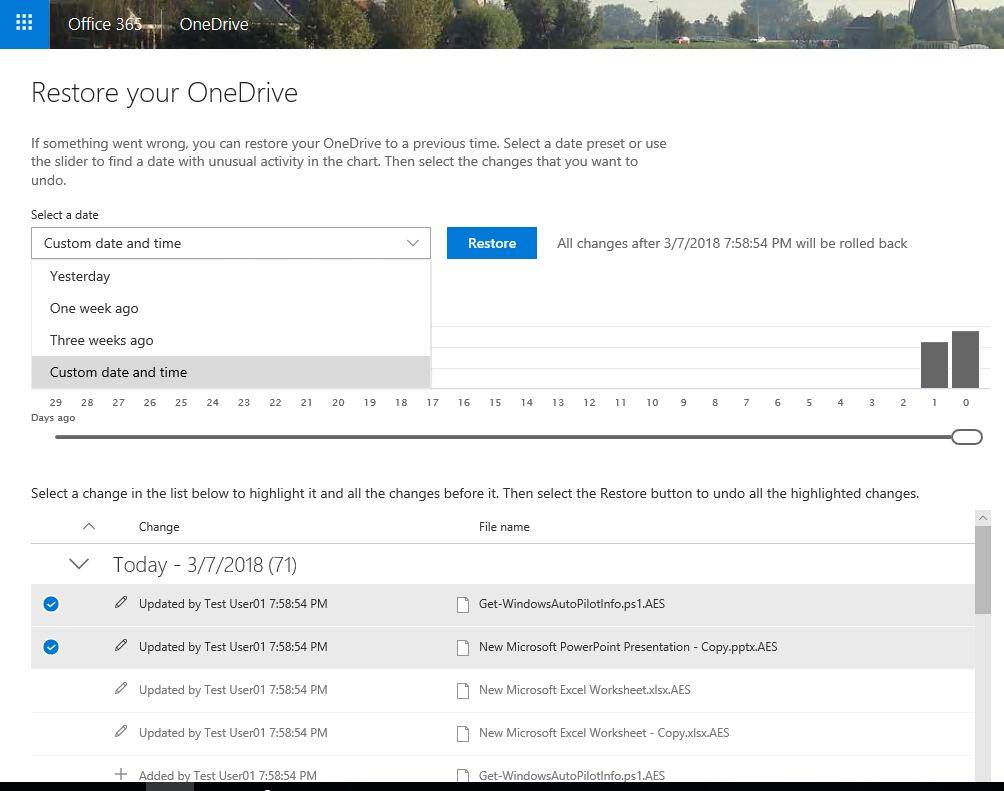
After clicking on Restore you are asked to confirm the roll back.
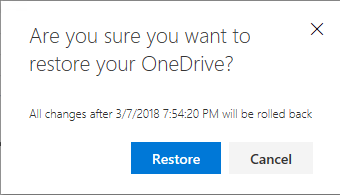
When we take a look at the OneDrive folder on the local machine on which the files are synced, you see an empty OneDrive folder. After a few minutes you will see the files and folders are restored and one by one are synced to you local machines.
When the restore is finished, in the root folder of OneDrive you will find a log file with the results. The one failure you see in the example, is from the folder which already existed and didn`t need to be restored. And as you can see the files are restored and unencrypted again.
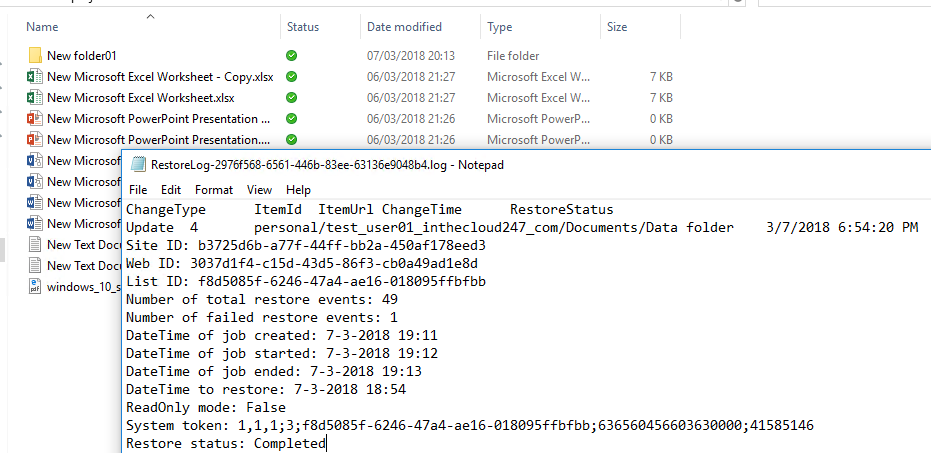
The roll out of this new feature started in February and will be finished in a few weeks for all OneDrive for Business customers.

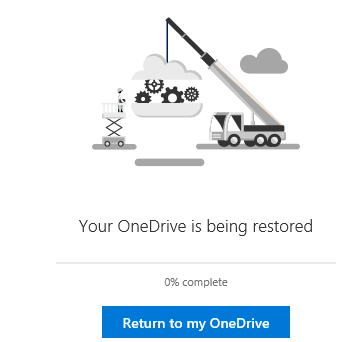
Be the first to comment