Almost two months ago Microsoft announced a new OneDrive sync client at Ignite. One of the new capabilities provided by this client is the ability to sync SharePoint libraries and OneDrive shared with you. Read more about the news on this blog.
I was excited about this announcement, we have customers who could use this client to sync large SharePoint libraries which contain more than 5000 items to their local client. Two weeks ago we rolled out this OneDrive client to a few users who are running Windows 10. We know the client is in preview at the moment, but we cannot wait to use it at this customer, so let`s give it a try.
Setting up the client was pretty easy; download two files from this site and run the files and you are good to go. It took a while till the 20.000 files were synced, so we left the laptops running during the weekend. After the weekend the users started to work with the local documents and they started complaining!
When the user opens an Excel file, it shows the message is opened as read-only workbook. But by clicking on Edit Workbook we receive this error: We`re having trouble connecting to the server. If this keeps happening contact your help desk.
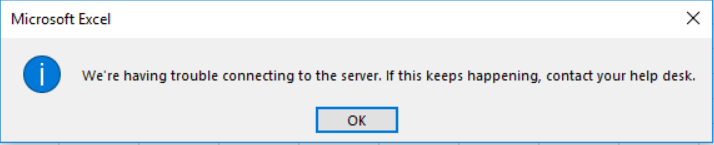 Opening a Word file gives us no issues, but saving a Word file sometimes gives us this error: Upload Failed. You do not have sufficient permissions to upload your changes. Well that is strange, I am able to sync the files, I am logged on with my Office 365 account to Word, so I do have enough permissions to edit and upload the changes. When we choose the option to save an copy of the file, that is successful to the same synced SharePoint folder. So their is no permissions issue!
Opening a Word file gives us no issues, but saving a Word file sometimes gives us this error: Upload Failed. You do not have sufficient permissions to upload your changes. Well that is strange, I am able to sync the files, I am logged on with my Office 365 account to Word, so I do have enough permissions to edit and upload the changes. When we choose the option to save an copy of the file, that is successful to the same synced SharePoint folder. So their is no permissions issue!
We started to test some other features; we found out there is no possibility to work together with a colleague at the same time in a Word file (co-authoring). We do not always have the ability to view Activity (the button is sometimes missing). When we click on the Share button we get an error message: We`re still uploading your file. You can jump back in as soon as we`re finished. Or Excel shows the message; To collaborate with others, please save a copy of your file to an online location. It looks like the Office clients do not know I am working on a file that is already saved to the cloud!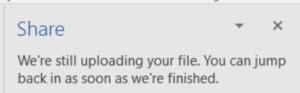
Because we rolled out this OneDrive client at an Office 365 customer who had not used OneDrive before we did not immediately think about this as an issue related to the OneDrive client, so I opened a support ticket at Microsoft support. We started troubleshooting, Microsoft did some research at the Team Sites of the customer, we did some traces on the clients etc.
After a few days I decided to install the OneDrive preview client on my own laptop and I was having the same issues, which I never had before!
In the meantime I have setup a new Windows 10 client and a Windows 8.1 client, with the old OneDrive client and I am able to sync a (smaller) SharePoint library to this client. When opening or editing an Office file I have no issues, I am able to work on this file with two accounts at the same time and have no issues saving the files. After I installed the OneDrive preview client on this new client, the issues show up again!
Microsoft support escalated my ticket to the Office 365 and OneDrive product teams, I have not received a confirmation from Microsoft yet the issue is related to the OneDrive preview client, but I will not recommend this client to my customers and others! And when the new OneDrive sync client is general available, I will first test the client to be sure it has no issues, before I will roll out the client to the customer users.
UPDATE December 16 2016:
At my own site and a customer who runs the Preview all issues are solved by running the newer OneDrive version 17.3.6705.1122 (or higher) AND update Office to 1611 build 7571.2072 (or higher).

Be the first to comment