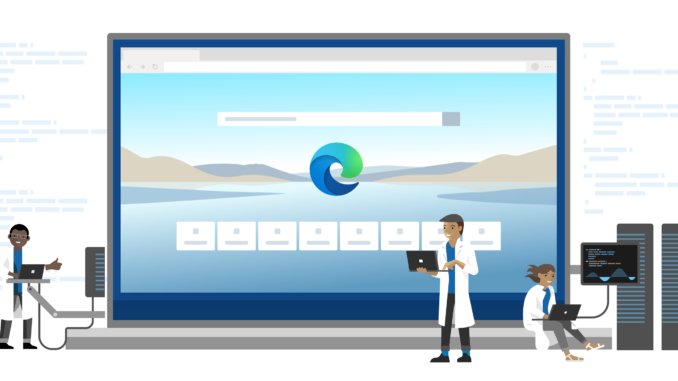
In the latest Microsoft Edge browser, Microsoft introduced the Shopping Assistant. This is probably a welcome feature in the browser for personal use but on a corporate device you might want to block that option as it communicates to some (unknown) online services.
By default the option is not configured which means the Shopping Assistant is turned on as stated in the documentation:
If you enable or don’t configure this policy, shopping features such as price comparison and coupons will be automatically applied for retail domains. Coupons for the current retailer and prices from other retailers will be fetched from a server.
Fortunately, we have a setting available in the Administrative Templates profile in Microsoft Intune to disabled the feature in a couple of minutes.
Create an Administrative Templates Profile
All available settings which we can manage by default for Edge are available in an Administrative Templates profile.
- Sign-in to the Endpoint Manager admin center
- Browse to Devices – Windows – Configuration profiles
- Click Create Profile
- Choose Windows 10 and later as Platform
- Choose Administrative Templates as Profile
- Click Create
- Give the profile a Name
- Enter a Description (Optional)
- Click Next
- Browse to Computer Configuration – Microsoft Edge
- Search for Shop
- Select the setting
- Select Disable
- Click OK
Finish the wizard by assigning the profile to a security group of choice.
As soon as the profile is applied to your Windows device, Edge won`t show suggestions anymore with the Shopping Assistant.

Be the first to comment